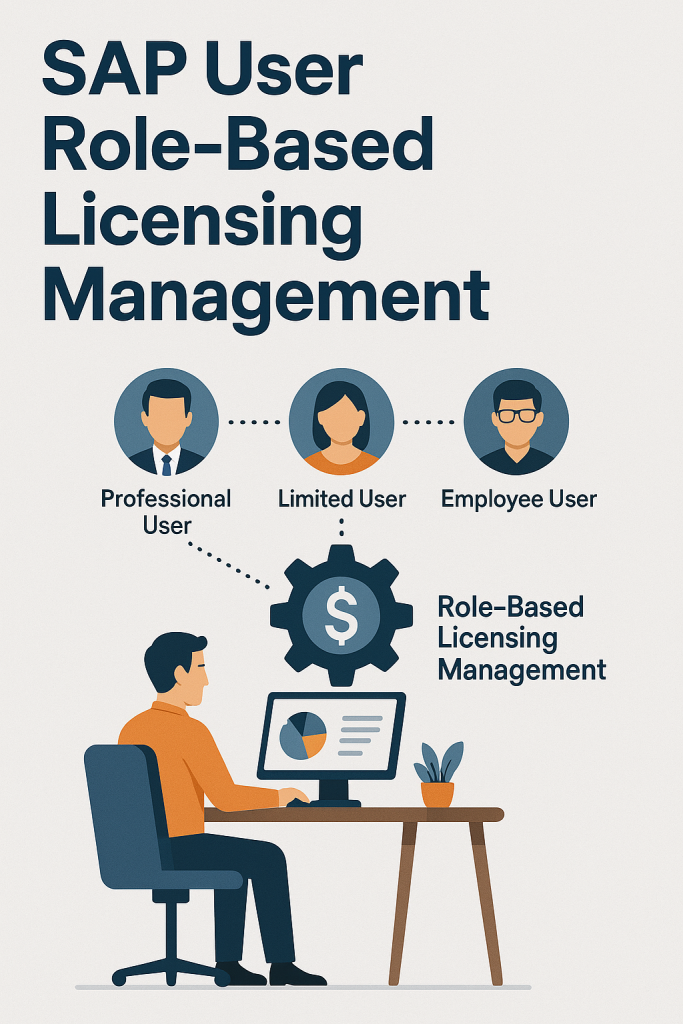
SAP User Role-Based Licensing Management for On-Premise Systems
SAP user role-based licensing management is an approach to align each SAP user’s license type with their actual job role and activities.
By mapping user roles to appropriate license categories and regularly reviewing usage, organizations can minimize license costs while ensuring compliance with SAP contracts.
This article explains the fundamentals of SAP’s on-premise named user licensing, outlines how to utilize role-based license mapping to optimize costs, and provides best practices for managing licenses proactively and avoiding audit risks.
Read SAP User Role-Based Licensing Management
SAP User Licensing
SAP’s on-premises software (ECC, S/4HANA on-premise) uses a named user licensing model. Every individual accessing SAP must have a named user license, and these licenses can’t be shared.
Named user licenses often account for 40–70% of the total SAP contract cost, making them one of the biggest cost factors for enterprises. Each user is assigned a license type that grants certain usage rights.
It’s critical to ensure each user has the right type of license – not too powerful (and expensive) for their needs, but not so limited that it violates compliance.
Selecting the appropriate license for each role from the start helps avoid both overspending and potential penalties.
SAP licenses are purchased upfront (perpetual licenses) with an annual support fee (typically ~20% of the license price each year for maintenance). For example, if a license costs $2,000, the company pays about $400 per year in support to SAP. Optimizing license assignments has a long-term payoff: reducing even a handful of expensive licenses not only saves on the initial cost but also lowers ongoing support fees year after year.
Key SAP License Types and Costs
SAP offers several named user license categories, each tailored to different usage levels and roles. The main license types include:
- Professional User: Full all-access license to SAP functionality. A Professional user can perform any task in the system (broad create, edit, and configuration capabilities). This is the most powerful and expensive user license, intended for power users, SAP administrators, or anyone needing broad access across modules.
- Limited Professional (Functional) User: A restricted license for users with a narrower scope of work. Limited Professional users may be restricted to specific modules or transactions (for example, a warehouse or HR manager using only certain functions). This license costs less than a Professional (often roughly half the price of a Professional) and is used for regular operational users who don’t require full system access.
- Employee User / Employee Self-Service (ESS): A low-level license for basic self-service tasks. Designed for a large number of employees who only perform very limited activities in SAP (e.g., entering timesheets, expense reports, or viewing personal HR data). This license is only a fraction of the cost of a Professional license (sometimes bundled in bulk, or priced in the low hundreds of dollars).
- Developer User: A special license for developers who need access to SAP’s development tools (such as ABAP workbench) to create and test custom code. Developer licenses are usually priced similarly to Professional users (since developers require broad access for coding and troubleshooting).
- Other Specialized Users: SAP contracts may define other roles (such as Logistics User, Worker User, or Management Self-Service). These are variations created for specific industries or legacy contracts. In practice, many organizations simplify their license management by focusing on the main categories above and mapping specialized roles to the nearest equivalent license type.
To illustrate the differences, here’s a comparison of common SAP user license types and their relative costs:
| License Type | Example Roles & Access | Approx. Cost (On-Prem) |
|---|---|---|
| Professional User | Power users with broad, cross-module access (e.g. SAP administrators, senior analysts) | High – e.g. ~$3,000–$5,000 per user (one-time license; +20%/yr support) |
| Limited Professional (Functional) | Regular users with restricted scope (e.g. module-specific roles like warehouse or finance clerk) | Medium – roughly 50% of Professional cost ( ~$1,000–$1,500; + support) |
| Employee Self-Service (ESS) | Casual or self-service users (e.g. employees entering time or viewing paystubs) | Low – a small fraction of a Professional (often a few hundred dollars or bundled) |
| Developer User | Technical developers with full development access (e.g. ABAP engineers) | High – similar to Professional pricing (often in the ~$3,000 range) |
Note: SAP does not publish official price lists publicly, and actual prices are subject to negotiation. Large enterprises often negotiate significant discounts (50% or more off list price).
The figures above reflect typical list price ranges to illustrate the relative cost difference. The key is that misclassifying a user into a higher tier than needed can double or triple the cost, so careful classification has a real budget impact.
Read Tracking SAP License Usage by User.
Mapping User Roles to License Types
Role-based license mapping is the practice of aligning each user’s SAP license type with their job role and responsibilities.
In other words, you map internal job roles or SAP user roles to specific license categories. For example, you might decide and document that:
- “Customer Service Representative” = Limited Professional User
- “Shop Floor Operator” = Employee (ESS) User
By defining these mappings upfront, you ensure new users are provisioned with the appropriate license from day one, rather than defaulting everyone to a costly Professional license “just in case.” This approach brings multiple benefits:
- Cost Alignment: Users receive the lowest-cost license that still meets their needs. A clerk who only needs to run simple transactions isn’t given a full Professional license unnecessarily.
- Consistency: A clear mapping policy prevents ad-hoc or inconsistent licensing decisions across departments. It sets a standard (e.g., “all warehouse staff use X license type”) that is easier to govern.
- Audit Defense: If SAP audits your deployment, you have a rationale for each user’s license classification. By documenting that a certain business role corresponds to a specific license type, you can explain why no Professional license is assigned to a junior clerk, for instance. This good-faith rationale can be useful during compliance discussions.
- Automation: SAP provides tools to support role-based classification. In SAP’s user management, administrators can assign a “contractual user type” attribute to particular roles. When those roles are assigned to a user, the system assigns the user a license type for audit purposes. This automated inheritance (via transactions like LICENSE_ATTRIBUTES and the License Administration Workbench) helps scale license assignments in large environments.
On-Premise Focus:
In on-premise SAP environments, role-based mapping is especially critical because you manage a pool of perpetual licenses. (In cloud subscription models like SAP S/4HANA Cloud or RISE, users are still categorized by role, but the licensing is subscription-based and measured in Full User Equivalents rather than named user counts).
This article focuses on on-premise scenarios, where the organization has direct responsibility for classifying and optimizing each named user license.
Common Licensing Challenges
Managing SAP user licenses can be a complex process. Organizations often encounter several challenges in practice:
- Over-licensing and Shelfware: It’s common to purchase more high-level licenses than needed. For example, companies might offer Professional licenses to many users by default. The result is “shelfware” – expensive licenses that are underutilized. Over-licensing wastes the budget and also incurs unnecessary annual maintenance costs on those licenses.
- Under-licensing and Compliance Risk: The opposite problem occurs if a user’s activities exceed what their assigned license allows. For instance, if someone with a Limited license ends up performing tasks that SAP deems require a Professional license (such as executing advanced configuration transactions), the company is technically under-licensed for that user. In an SAP audit, these misclassified users will be flagged, and the company will have to purchase the appropriate licenses retroactively, often at the full list price, plus back maintenance fees for the period of unlicensed use, and potentially incur penalties. Non-compliance can quickly become very expensive.
- Unclear License Definitions: SAP’s definitions of each user category can be vague, leaving room for interpretation. Without clear guidance, some organizations err on the side of caution (over-assigning costly licenses) while others hope that a lower license will suffice. Both approaches carry risk. The ambiguity means that each company must internally define which roles receive which license and be prepared to justify its decision.
- Duplicate User Accounts: In large enterprises, the same person may have multiple user IDs across different SAP systems (e.g., ERP, BW, CRM). Without proper tracking, this can be double-counted as if two licenses are required. SAP provides the License Administration Workbench (LAW) tool to consolidate duplicate users across systems. If LAW is not used regularly, the company might over-count and over-pay for the same individual multiple times.
- Role Changes & Turnover: People change jobs or leave the company. If a power user with a Professional license moves to a lighter role (where a Limited license would do), companies often forget to downgrade their license classification. Similarly, if an employee leaves, their user account might remain active in the system, unnecessarily tying up a license. These scenarios lead to “license drift,” where the allocated licenses no longer match actual needs, inflating costs.
- License Creep: Over time, a user’s responsibilities can expand. Someone who started with an ESS license might gradually take on tasks that involve more functionality (e.g. they begin entering purchase orders). This role creep can mean the initial license type is no longer sufficient, creating compliance exposure if not caught. Regular reviews are needed to catch these situations early.
Strategies to Optimize License Usage
To address these challenges, enterprises should adopt proactive license optimization strategies. Key best practices include:
- Map Roles to License Categories: Develop an internal license assignment policy that links business roles to SAP license types (as discussed above). For example, define that analysts and managers receive Professional licenses, clerical staff receive Limited licenses, and all other employees receive ESS licenses. Use this map during user onboarding so each new account starts with the correct license classification.
- Least-Privilege Licensing: Just as IT security follows least-privileged access, apply “least-privileged license” principles. Start users with the lowest tier license that meets their job requirements. It is easier to upgrade a user’s license if they truly need more access than to justify downgrading an over-licensed user later. By default, do not assign every user a Professional license – only give that level if their role clearly demands it.
- Regular Internal Audits: Conduct periodic license reviews (at least annually, or better, every 6 months). Use SAP’s measurement tools, such as USMM (User Measurement) and LAW, to simulate an audit and see how users are classified. Internal audits will reveal issues such as duplicate users, inactive accounts, or users who are unexpectedly tagged as Professional. By catching those early, you can correct license assignments before an official SAP audit. It’s also wise to check user login and transaction usage logs – if some users haven’t logged in for 90 days or only use very basic functions, consider downgrading their licenses or removing those accounts.
- Use License Management Tools: Take advantage of both SAP’s native tools and third-party Software Asset Management (SAM) solutions. SAP’s Role Maintenance and Profile reports can help identify what transactions each role permits, and the Role License Audit (in some SAP versions) shows which license type a user would be classified as. Third-party tools can provide real-time monitoring of license consumption, alert on anomalies (e.g., a user with an ESS license executing a transaction that usually requires a higher license), and automate compliance reporting. Automation reduces manual effort and improves accuracy in large environments.
- Stay Informed on License Changes: SAP periodically updates its licensing models and definitions – especially with newer products like S/4HANA. New user categories or renamed licenses can appear (for example, “Functional User” as a term in S/4HANA). Ensure your licensing team stays up-to-date by referring to SAP’s official notes or customer community updates. If a new license type could better fit a user’s needs (and possibly be cheaper), you want to leverage that. Keeping current also helps in contract negotiations if SAP’s licensing policies evolve (such as the move to digital access documents for indirect use).
- Document Your Decisions: Maintain clear internal documentation of how license assignments are determined and implemented. For instance, keep a record that “Role X is assigned license Y because of these usage characteristics.” During an audit, being able to show SAP auditors a well-thought-out policy and documentation can demonstrate your good-faith effort to comply with the requirements. While it won’t override the contract terms, it can lead to a more constructive dialogue and potentially result in leniency in borderline cases.
Governance, Tools, and Compliance
Effective license management is not a one-time project but an ongoing governance process.
Organizations should establish clear ownership and processes around SAP licensing:
- Centralized Governance: Assign a central team or owner (e.g., a Software Asset Manager or SAP Center of Excellence) to oversee license assignments and compliance. This team should regularly monitor named user licenses, track usage, and enforce policies across all business units.
- User Provisioning Integration: Integrate license assignment into your HR and user provisioning workflows. For example, as part of the new hire IT onboarding checklist, include assigning the SAP license according to their job role. Likewise, when someone changes roles or leaves the company, ensure their SAP access and license classification are updated or retired accordingly. Automating this through identity management systems can ensure it’s not overlooked.
- Periodic Cleanup: Implement a routine (quarterly or biannually) for cleaning up inactive users. Remove or deactivate SAP accounts for departed employees promptly and reclaim those licenses for reuse. Many organizations find a surprising number of SAP users who haven’t logged in for months – each such account could be a license that you stop paying maintenance on or avoid buying anew for a new hire.
- Monitor Usage & Adjust: Continuously monitor how licenses are being used. If you notice a user with a Limited license attempting actions outside their entitlement, address it proactively: either restrict their access (preferred) or upgrade their license if the business requires them to have that broader access. Catching this internally helps avoid being caught by surprise during an audit.
- Indirect Access Management: Be mindful of indirect access (when non-SAP systems or external users interact with SAP data). On-premise SAP traditionally required a named user license even for indirect usage, which led to large audit exposures. SAP’s newer Digital Access model licenses certain document types (such as sales orders) that are created indirectly. Review your interfaces and ensure you have the appropriate licenses or document licenses for these scenarios. Indirect use should be monitored just as closely as direct use, as it can carry significant compliance risks if left unmanaged.
- Audit Readiness: Always be audit-ready. Treat SAP’s annual measurement process as if it were an actual audit. By keeping accurate records, up-to-date license counts, and documentation, an SAP license audit should become a non-event. Proactively resolve any discrepancies in license counts or classifications ahead of time. Additionally, verify your contract’s terms regarding how audits are conducted and seek to negotiate protective clauses (such as notification periods, dispute resolution steps, or caps on back maintenance) when you renew your contracts.
Managing SAP licensing is a continuous and ongoing discipline. With strong governance, the right tools, and a role-based approach, companies can avoid unnecessary costs and confidently stay in compliance even as their SAP landscape evolves.
Recommendations
- Right-Size License Assignments: Regularly review all SAP user accounts to ensure each user has the most economical license that still covers their activities. Immediately downgrade users who were given a higher license than needed (e.g., users with Professional licenses that only perform basic tasks). This frees up expensive licenses and reduces support costs.
- Implement Role-Based Provisioning: Integrate license classification into the user provisioning process. When a new employee or contractor is onboarded, assign their SAP access role and map it to a predefined license type. This ensures consistency and avoids ad-hoc licensing decisions. Likewise, when roles change, have a process to update the user’s license type accordingly.
- Deduplicate Across Systems: Use SAP’s LAW tool or similar methods to identify duplicate user IDs for the same person across multiple systems. Consolidate these to count each human user only once in your license audit. This prevents paying twice for the same individual and is vital for accurate compliance reporting.
- Clean Up Inactive Users: Establish a quarterly or biannual cleanup of SAP accounts. Lock or delete users who haven’t logged in within a threshold (e.g., 90 days) and reassign or remove their licenses. Also, promptly remove access for departed employees. This “use it or lose it” approach keeps the license count optimized and eliminates needless spending on unused licenses.
- Monitor and Adjust Usage: Continuously track how each license is being used. Leverage SAP’s usage reports or a software asset management tool to see what transactions users execute. If a Limited user starts using functionality outside their allowance, address it proactively (restrict their access or upgrade their license) before an audit flags it. Conversely, if a user is over-licensed, adjust their role or license downward if possible.
- Educate Stakeholders: Communicate the costs and policies around SAP licensing to IT teams and business managers. Make sure everyone understands that a Professional license is costly and additional access isn’t “free.” This awareness helps curb unnecessary access requests. Empower managers to approve only the access level truly needed for a role.
- Leverage Contract Flexibilities: During your SAP contract negotiations or renewals, negotiate for flexibility. For example, include clauses that allow the swapping of license types (e.g., trading unused Professional licenses for an equivalent value of Limited licenses) or adding new users at agreed-upon discount rates. If your current deployment is changing (such as adding hundreds of new users or transitioning to S/4HANA), engage with SAP early and seek a deal rather than waiting for an audit. Proactively managing contracts can save costs and provide headroom for growth.
- Simulate Audits and Stay Compliant: Don’t wait for SAP to audit you. Conduct your own “mock audits” annually using SAP’s measurement programs. Resolve any findings (like misclassified users or indirect usage gaps). By maintaining continuous compliance, you reduce the stress and financial risk associated with official audits. Always document remediation actions and maintain an audit trail of compliance efforts.
FAQ
Q1: What is role-based licensing in SAP, and why is it important?
A: Role-based licensing means assigning SAP users a license type based on their job role and the activities they perform. It’s important because it aligns usage with the correct license, helping to avoid overpaying for heavy licenses on light users (resulting in cost savings) and preventing compliance issues by not under-licensing active users. Essentially, it ensures you’re paying only for what each user truly needs.
Q2: How do we determine which license type a user needs?
A: Start by analyzing the user’s job duties and what transactions or modules they will use in SAP. Map these responsibilities to SAP’s license definitions. For example, if a user only enters data in one module or runs reports, a Limited Professional or lower license might suffice. If they require broad access across finance, logistics, configuration, and other areas, they likely need a Professional user license. Defining internal guidelines (e.g., by role or job title) helps make this decision systematic. When in doubt, assign the lower license type and monitor usage – you can upgrade if needed.
Q3: What if a user’s role or responsibilities change over time?
A: It’s crucial to adjust their license accordingly. If a user transitions into a more expansive SAP role, you should review and possibly upgrade their license to ensure compliance. Conversely, if someone moves to a less SAP-intensive role, you can consider downgrading their license to save costs. Establish a process (perhaps triggered by HR role changes) to reevaluate SAP access and license levels whenever employees transfer, get promoted, or switch departments.
Q4: How often should we review and true-up our SAP user licenses?
A: Best practice is to perform an internal license review at least annually. Many organizations do it twice a year, and some even quarterly for very dynamic environments. Regular reviews catch issues such as inactive accounts, misassigned license types, or duplicate users. Frequent true-ups ensure your license count is always optimized, and you’re not caught off guard in a formal audit. The more often you review, the easier each cycle becomes since there will be fewer variances to correct.
Q5: What tools can help with SAP license management and compliance?
A: SAP provides built-in tools such as USMM (User Measurement) to measure license consumption in each system and LAW (License Administration Workbench) to consolidate users across systems. These are the same tools SAP’s auditors use, so running them internally is highly valuable. Additionally, SAP governance solutions (like SAP GRC Access Control) or third-party asset management tools can automate role provisioning and monitor usage continuously. These tools can flag unusual usage patterns, helping you adjust licenses proactively.
Q6: What are the risks if we misclassify a user’s license (too high or too low)?
A: If you assign a license that’s too high (e.g., giving a Professional license to someone who only needed an ESS), the immediate risk is unnecessary cost – you’re overspending on that user and paying more in support. When multiplied across many users, this can be a significant budget drain. If you assign a license that’s too low for their actual usage, the risk is non-compliance – in an audit, SAP could determine that the user should have had a higher license, and you’ll owe the difference. That usually means paying the list price for the correct license retroactively, plus maintenance fees for up to two years of unlicensed use. In serious cases, penalties or audit fees may also be imposed. Thus, both over-licensing and under-licensing have consequences: financial waste in one case and potential audit fines in the other.
Q7: How can we reduce our SAP license costs without violating compliance?
A: Focus on optimization and clean management. First, make sure each user has the appropriate license (through role-based mapping and periodic audits). This often uncovers opportunities to downgrade some users to cheaper licenses. Second, eliminate any duplicate or unused accounts to avoid paying maintenance on them. Third, consider negotiating with SAP for license exchanges – for example, if you have 50 unused Professional licenses, SAP may allow you to convert some of them to Limited licenses, which better fit your usage, at little or no cost (typically done during contract renewals). Lastly, ensure any new purchase is tightly justified: buy only the license types and quantities you truly need, and try to leverage volume discounts or promotional deals from SAP.
Q8: How does indirect access (third-party systems using SAP data) impact our licensing?
A: Indirect access can create a hidden licensing obligation. In traditional SAP licensing, if an external system (such as a web portal or a third-party app) makes calls to SAP data, SAP may require that each external user or each external process have an appropriate SAP license. This is tricky because those users don’t log in to SAP directly. SAP’s newer “digital access” model charges by the documents created (such as sales orders) via indirect access. The important thing is to identify all the non-human or external touchpoints to SAP and consult your SAP contract to see how they need to be licensed. You may need to allocate some users as “indirect” users or purchase a digital access license package. Managing roles won’t cover indirect usage by itself; you need to account for it separately to avoid compliance issues. Many companies perform a digital access assessment in parallel with user license audits.
Q9: Can we automate role and license management in SAP?
A: Yes, automation is highly recommended, especially in large organizations. SAP’s GRC (Governance, Risk, and Compliance) tools allow for automated role provisioning and monitoring. For example, when HR flags a new hire in a certain job code, an automation script could create their SAP user with the appropriate role and license type. Similarly, third-party solutions can monitor license usage and auto-suggest optimizations (like flagging a user who hasn’t used SAP in 90 days for deactivation). Even if full automation isn’t in place, using scripts and reports to periodically pull user activity, compare it to license assignments, and highlight discrepancies will save a lot of manual effort. Automation reduces errors and ensures that changes (such as a user leaving or switching roles) don’t slip through the cracks.
Q10: What should we do to prepare for an SAP license audit?
To prepare for an audit, take several key steps: maintain an accurate inventory of all users and their license types, run the SAP measurement reports (USMM/LAW) to understand what SAP will see, and address any issues beforehand. Specifically, ensure that role assignments align with license entitlements (i.e., no users are secretly using more than their license allows), remove any dubious or unused accounts, and have documentation ready that explains your license assignment logic. It’s also wise to review your SAP contract for any special terms regarding audits and ensure you follow any required processes (for example, some contracts allow you to provide additional clarification to SAP’s findings within 30 days). If you find discrepancies during your internal review, consider addressing them proactively (even if that means purchasing a few extra licenses) before SAP arrives. SAP tends to be more accommodating if you self-disclose and address gaps rather than waiting for them to find out. Lastly, involve your procurement or legal team early if an official audit notice arrives, and consider engaging an independent licensing expert to help present your case and negotiate if the audit results are contested.